Showing posts with label blogger. Show all posts
Showing posts with label blogger. Show all posts
Friday, April 29, 2016
Working with New HTML Template Editor of Blogger!

If youre using a blogger blog, then you should notice some major changes in its HTML editor. Google made those changes couple of months ago. You will see the code is colored, folded and very much structured. You will also notice some new buttons which were not available earlier. What are the uses and benefits of these buttons? Read more to know . . .
Only a few days ago, I published a post on Blogger vs. WordPress. In that post I said - WordPress is matured, but there is a continuous improvement on Blogger. And the new HTML template editor of blogger is a part of that improvement! Today I will discuss about how to work with the new html editor.
I was very much angry after such a change in the template editor. Because several times I was puzzled by the new options and interface. But as soon as I got familiar with the new editor, I really like it. If youre familiar with all the new options I think you will also like it.
Okay lets start. Sign in to your blogger. Go to the design or dashboard. Then hit on the Template tab from the left pane. Now click on Edit HTML button. Your template will be appeared as the image below:
Tips: Backup the current template to avoid any mishap!

Now closely look at the above image. This is the new look of the HTML Template Editor. I am gonna talk about each part of the new editor:
- Line Number: Each line of the template are numbered. When editing the template, if you made any error then error message will be shown as - error on ### line. Thus you will know exactly where you made mistake.
- Folded Code: You may face problem due to the folded code. In the above image, look at the line number 1078. After 1078 there is line number 2033! More than thousand lines are hidden. Clicking on the folder marker ? you can show those hidden lines.
- Jump to Widget: This button is really helpful for navigating through the template. If you click on the down arrow, you will see the parts of your template. You can go to any part by a single click. For example- Blog 1, HTML 1, HTML 2 etc.
- Format Template: Dont be confused. It will not delete your template! When you format your flash drive then all data are erased. But here format means formatting the template. If you hit on the Format button, the indentation of your template will be corrected automatically.
- Revert Changes: If you hit on this button, the unsaved changes will be removed automatically. Suppose you made some random changes in your template. But before saving it, you cant remember whether everything is correct or not, in that case you can hit this button to cancel the changes you made.
- Search Box: As more than thousand lines of your template are folded, you cant find your desired part of the code by using the browsers search box. Thats the new editor gives you a new search box. To activate the search box you have to click on any part of the editor. Then Press Ctrl + F to enable search. Press Shift + Ctrl + F to find and replace. Press Shift + Ctrl + R to replace all.
Old options are also available along with these new buttons. You can preview your template by hitting on Preview Template button before saving it. Or if you would like to back to the default settings of the widget then click on the Revert Widget Templates to Default button.
Keep visiting Marks PC Solution for more Blogging Tips!
Stay with Marks PC Solution to get more interesting IT topics!
Thursday, April 28, 2016
How to Put Blogger Site Offline
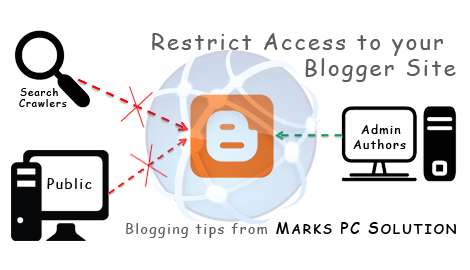
Both Blogger and WordPress have an option to put the site offline or make it unavailable permanently or temporarily. You may need to put your site offline for a number of reasons. In this post, I will just talk about how to limit access to a blogger site. At the same time, you can deny the search engines to access your site and you can also restrict general people to view your contents.
As mentioned earlier, there could be several reasons behind putting the site offline. Such as -
- You can restrict search engines to crawl your site. Because you would like to decorate your site first. In that case you can limit search engines access.
- You may need to make your site unavailable temporarily due to political violations or religious issues.
- Or may be the site could be a private one. Maybe its subject to be unavailable to the public.
Whatever the reason, or even if you dont need to put your site offline, at least you should know the way. Some bloggers even think, why I put my site offline? When Im trying to cirulate the site as much as possible? Ive already mentioned the reasons! :)
Restrict Search Engines Crawl your Site
Restrict Search Engines Crawl your Site
You can limit search engines access to index your site if necessary. Follow the steps below -
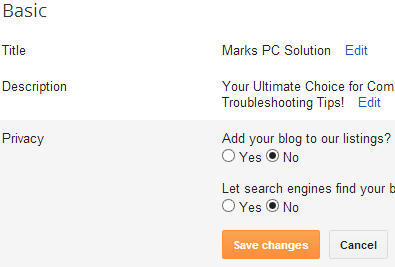
- Go to Blogger Control Panel/ Settings/ Dashboard.
- Choose Settings from the left pane.
- Select Basic > Basic > Privacy.
- Choose No for both options as below.
- Hit on the Save Changes button.
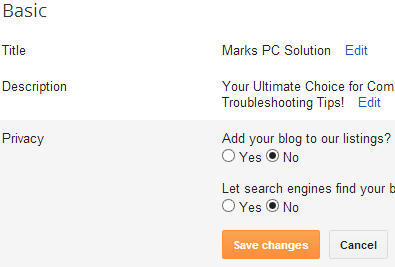
The first No doesnt matter much. But the second No matters! If you choose No in the second option, your site will not be crawled by search engines. But everyone will be able to access your site.
Restrict Public Access to your Contents
If your site is private and you dont want people view your contents, then you can absolutely restrict public access. Follow the steps below -
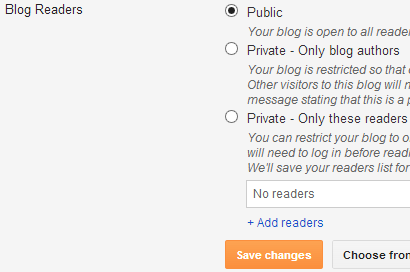
Restrict Public Access to your Contents
If your site is private and you dont want people view your contents, then you can absolutely restrict public access. Follow the steps below -
- Go to Blogger Control Panel > Settings.
- Choose Basic under the Settings option.
- Find the Blog Readers option under Permissions section.
- Here you have three choices: Public, Private (Blog Authors), Private (Selected Persons).
- If you choose the second option, only blog authors will be able to access the site. Other people will just get a message - This is a private blog.
- If you would like to add some readers, then choose the third option. Then add readers from your contact list or you can type their emails. Whenever they try to access your site, they have to log in.
- Finally, hit on the Save Changes button.
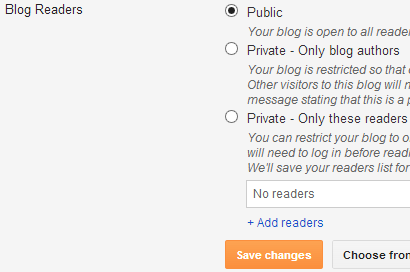
Tips!
If your site is totally new, then you can use the Privacy option only. You can stop search engine crawl your site. Because search engines will not find enough contents in a new site. Thats why its better to write first. Then you may let search engines to index your site. But you can keep your site Public.
Later I will discuss the same thing for WordPress site.
Get more tips on Blogging . . .
Stay with Marks PC Solution to get more interesting IT topics!
Wednesday, April 13, 2016
Scroll to Top Buttons for Blogger

After a long time, Im come with a nice widget for blogger. Maybe youve already got an idea what my todays post is about. From the post title and the image, it is clear enough to guess that youre getting a Scroll to Top script for your blogger blog. Im gonna share some buttons too. But you can easily replace the default button with your custom image.

This is the default button of the script Im sharing here. You can view the demo at the bottom right corner of the page. Just scroll down and see the button. Then hit on this to back to the top. But if you dont like it, or if you wanna use your own button, then you can replace this one. Now follow the procedure below (as simple as adding a JavaScript):
- Make sure youre signed in to your blogger account.
- Now go to your blogger Dashboard or Control Panel or whatever you call it.
- Go to the Layout, and hit on the Add a Gadget button from anywhere.
- Choose HTML/ JavaScript gadget.
- Copy the following code and paste it in the Content box.
- Now Save the gadget and View your site!
<script type=text/javascript>
$(function(){$(window).scroll
(function(){if($(this).scrollTop()!=0){$("#noop-top").
fadeIn()}else{$("#noop-top").fadeOut()}});$("#noop-top").
click(function(){$("body,html").animate({scrollTop:0},800);
return false})});</script><a href="http://munnamark.blogspot.com">
</a><a id=noop-top style=display: none; position: fixed;
bottom: 1px; right:1%; cursor:pointer;font:12px arial;>
<img src=http://2.bp.blogspot.com/-
ExomXm9BGFw/UmFqgFo-rFI/AAAAAAAAAE4/JMc1KSveWco/s1600/Top.png/>
There are many codes available throughout the web to add Back to Top button. Almost all of these will ask you manually edit your HTML. But this one very simple just like adding a gadget nothing else.






Using Custom Image:
At the beginning of this post, I mentioned, you can use your custom image with this script. Look at the blue part of the code. This is actually the link of the button where it is uploaded. If you have any button of your own, then simply replace the blue part of the code with your button image URL (You must need to upload the button image to the server) . Thats all.
Tips:
There are six buttons Ive prepared for you. If you wanna use any of them, simply click make a right click on any of them. Copy the image URL. Im showing you the sample of second one below:
https://blogger.googleusercontent.com/img/b/R29vZ2xl/AVvXsEgD8heAZb0hcpzZLNaoMArKDzcUj6CiDRUkELJ5DsXcC2CzeDLL2Z_Y9oXEArkGLKqGha9ub1DA-4ijhyphenhyphensScoqCVacvBebYz1laZbEabBiCvFzOYXhp255fQLRDHvO7CssPh6Yq3R4GS_db/s1600/Top+2.png
Thus you can find the link of other buttons. Just click right button your mouse over the button you like, then copy the image URL. To make sure whether this is the right URL, paste it in a new tab of your browser to check whether the image is alright.
Remember, sometimes an image may got two links or URLs. One is Image URL and the other is Link URL. You should copy the image URL, not the Link URL. It also depends on your browser sometimes. For exaple, Internet Explorer will only let you copy the link URL. It shows - Copy shortcut.
Tips:
There are six buttons Ive prepared for you. If you wanna use any of them, simply click make a right click on any of them. Copy the image URL. Im showing you the sample of second one below:
https://blogger.googleusercontent.com/img/b/R29vZ2xl/AVvXsEgD8heAZb0hcpzZLNaoMArKDzcUj6CiDRUkELJ5DsXcC2CzeDLL2Z_Y9oXEArkGLKqGha9ub1DA-4ijhyphenhyphensScoqCVacvBebYz1laZbEabBiCvFzOYXhp255fQLRDHvO7CssPh6Yq3R4GS_db/s1600/Top+2.png
Thus you can find the link of other buttons. Just click right button your mouse over the button you like, then copy the image URL. To make sure whether this is the right URL, paste it in a new tab of your browser to check whether the image is alright.
Remember, sometimes an image may got two links or URLs. One is Image URL and the other is Link URL. You should copy the image URL, not the Link URL. It also depends on your browser sometimes. For exaple, Internet Explorer will only let you copy the link URL. It shows - Copy shortcut.
Caution:
While replacing the default button with your own you should be careful enough:
- Upload the image to a server which is fast and responsive
- Never try to shorten the URL
- Try to use the PNG format
- Keep the image size as minimum as possible (But not at the cost of quality)
- Dont try to replace any other part of the code if you dont have sufficient coding knowledge

Stay with Stay with Marks PC Solution . . .
Sunday, April 10, 2016
Related Posts Widget for Blogger

Hey bloggers! Hope youre running your blogs fine. Today Im gonna share a simple related posts widget with you. You know how important it is. A related posts widget can retain your visitors. It helps to increase visitors engagement with the site. Have you noticed, when you visit a site to know something and get a related post just at the end of that post you also read the related post!
Lets consider my own case. Few days ago I visited My Blogger Tricks to know something. At the end of the post there were 05 related posts. Ive also read one of those related posts. From that post, I discovered another posts which I like! After reading the 03 posts from that site, Ive used the search option to find another post.
And this only happens due to the related posts widget. Instead of one pageview, My Blogger Tricks got at least five pageviews from me. And I spent almost an hour on that site! Can you imagine? One hour instead of five minutes. And this is exactly what Google wants.
Visitors Engagement with the Site
And if youre able to satisfy Google, you will get -
- Improved Page Rank
- Improved Search Position
- More Pageviews
- Finally, more Ad Revenue
Maybe Im talking too much about SEO. But this is not my todays topic. Lett back to the related posts widget. All you need to do is just - Add a simple JavaScript to your template. And you will get 05 related posts under each post as the image shows below:

Adding the Widget to Blogger:
- Sign in to your blogger account and go to the dashboard.
- Layout > Add a Gadget from the bottom > HTML/ JavaScript Gadget.
- Copy the following code and paste it in the Content box.
- Save the Widget and View your site.
<script src="http://ajax.googleapis.com/ajax/libs/jquery/1.3.2/jquery.min.js" type="text/javascript"></script><script src="http://blogger-related-posts.googlecode.com/files/related-posts-widget-1.0.js" type="text/javascript"></script><script type="text/javascript">relatedPostsWidget({containerSelector:div.post-body,loadingText:loading...});</script>
Note: This widget may slow down your sites loading time.
Stay with Marks PC Solution to get more interesting IT topics!
Sunday, March 27, 2016
How to Backup or Restore Blogger Template
Blogger let you backup your whole blog template. Keeping a backup copy of the template is specially necessary for new bloggers. If youre a new user you may customize your blog by taking helps from others. But if you make any mistake you may lose your customized blog template. In that case you have nothing to do other than restoring the default template.
However if you keep a backup copy of your blog template then you can use it in other blogs too! Even you can share the same template with your friends. Besides if you make significant changes of your template and get it back in a previous stage then you must have a backup copy.
To backup or restore your blogger template follow the steps below:
- First make sure youre signed in on your blogger account.
- Then go to design.
- Now click on the Template button from the left panel.
- Then click on Backup/ Restore button from the top right corner of the screen.
- To download the template, hit on Download Full Template button. And if you wanna restore template then choose previously saved template file.
The following picture may be useful for you.

Stay with Marks PC Solution to get more interesting IT topics!
Saturday, March 19, 2016
How to Create XML Sitemap for Blogger Blog

Last week, I discussed about Sitemap. And I said, my next post will be about creating sitemap. However the next post was about Windows 8.1 Activator. So, I dont like to delay anymore. Today Im gonna tell you the easiest way to create sitemap for your blogger blog. Hopefully this will help you boost your search position.
There could be several ways to create sitemap. But mostly used sitemaps are XML and HTML. And I will talk about XML sitemap. Actually this is not worth of creating a sitemap page for your blog. But quite useful for submitting in different search engines. It will just list your pages as XML code. You will not be able to show or view the links as Anchors Text Links.
Look at the code below:
# Blogger Sitemap generated on 2013.11.04
User-agent: *
Disallow: /search
Allow: /
Sitemap: http://munnamark.blogspot.com/atom.xml?redirect=false&start-index=1&max-results=500
This is the XML sitemap of Marks PC Solution. The blue part is the actual sitemap link. When you need to submit the sitemap link, you should use the link only. But if you wanna use it as custom robot.txt then use the full code.
If you wanna view your actual sitemap, then copy and paste the URL in your browser. You will get the URL for your posts in XML format. It contains all the URL of your site with many other information which are useful for search engine crawlers.
If you wanna view your actual sitemap, then copy and paste the URL in your browser. You will get the URL for your posts in XML format. It contains all the URL of your site with many other information which are useful for search engine crawlers.
And you can use the this sitemap for any blogger blog. Just replace my URL with yours. You can also change the date manually. This is a Year . Month . Day format date. You can use the current date. For example, your sitemap could be as below:
# Blogger Sitemap generated on 2013.11.06
User-agent: *
Disallow: /search
Allow: /
Sitemap: http://example.blogspot.com/atom.xml?redirect=false&start-index=1&max-results=500
Compare the two codes. I made a change in date and in URL. Thus you can also change it as your wish. But dont need to change any other part.
By the way, this sitemap has been generated by http://ctrlq.org/blogger. You can directly visit this page and create your sitemap from there.
- Follow this link.
- Copy your homepage URL (http://munnamark.blogspot.com) and then paste it in the sitemap generator box.
- Hit on the Generate Sitemap button.
- Now you will get the sitemap as below:

Done! Now copy and save the code in a notepad file or elsewhere. You can submit this sitemap in bing or any other search engines that support XML sitemap. Remember, use the link only when you need to submit the sitemap URL.
Stay with Marks PC Solution to get more interesting IT topics!
Wednesday, March 16, 2016
How to Remove Navigation Bar from Blogger Blog

By default your blogger blog will have a generic navigation bar like other blogger sites. But it doesnt look professional if your site has common navigation bar at the top of it. And this is actually not very essential for your site. So you can remove it without any hesitation. Of course you can get it back any time if you change your mind.
Customize Your Blog

To be honest the default navigation bar of blogger has few advantages. It will allow your visitor to:
- Search your site
- Share your site on Google +
And it also allow you to:
- Sign in to your site or sing out from your site
- Access your blogger dashboard
But professional bloggers neither like to navigate from here nor let the visitors to use this. They like to use custom sharing and navigation options within the blog area. So, if you would like to give a professional look to your blogger blog then you can remove it from your site. Just do the following:
- Make sure youre logged in to your blogger account.
- Go to the dashboard and hit on the Layout.
- Find the Navbar widget and click on Edit as shown in the image below.
- There are 6 types of navigation bar. And at the end there is Off option.
- Select Off and Save it. Thats it. Now visit your site.
You can get it back anytime. To turn on this bar follow all the above steps. Just choose any of the 6 type of bars in the step 5.

Add Your Own Favicon in Blogger
Stay with Marks PC Solution to get more interesting IT topics!
How to Backup or Restore Blogger Blog
If youre blogger then you may need to backup your entire blog. If you lose your password or if your account is hacked then you can restore your whole blog in a new account. Or you can export your whole blog if youve a back up copy of your blog.
To back up your blog, follow the steps below:
- First, make sure youre using the new interface of blogger.
- Now go to the Settings option and choose Other.
- Hit on Export blog from Blog tools.
- Then click download blog.
- Now your whole blog will be saved as .xml file.


To restore or import your blog, follow the steps below:
- Go to the Settings option from blogger and choose Other.
- Now hit on Import blog.
- A window will let you choose the .xml file.
- Now choose the .xml file that you previously download from your blog.
Stay with Marks PC Solution to get more interesting IT topics!
Sunday, March 13, 2016
Blogger vs WordPress Suitability Test

WordPress and Blogger are two giant platforms of blogging. The first one is famous for its numerous plugins, sufficient tutorials and lots of supports from communities with professional image. And the other is well known for being associated with search giant Google, easy and nice operation system with continuous improvements.
But there are some questions that need to be answered before choosing the right one for you:
- Which one is easy to operate?
- Which one is more professional?
- Which one is more popular?
- Which one is superior?
- Which one could be better in the future?
In this post I will try to answer these questions. After getting the answers, you will be able to decide- which one is right for you!
Okay let’s start. Don’t skip any point. I’m expecting your concentration. J
Easy Operation
WordPress is somewhat complicated. But blogger is very easy. Even a new guy in blogging can operate blogger dashboard easily. As the WordPress contains more features, naturally you have to handle more complexities.
The interface of blogger is nice and updated. You can easily rearrange the layout of your site. But in WordPress, it is somewhat confusing.
To be a master in WordPress, a few months of exercise is required. But you should be fine with the Blogger within few weeks!
So the choice should be Blogger.
Professional Aspects:
To be a professional blogger, WordPress is a better choice. But it doesn’t mean that Blogger will make you unprofessional. To be honest, giant blogs are powered by WordPress. And it is called the best CMS. As it has lots of templates, plugins, and gadgets available throughout the web, WordPress is the professionals’ choice. It is a matured platform.
But the blogger is still being improved. It doesnt have much support as WordPress.
Here the choice should be WordPress.
Popularity
In case of popularity, it is very difficult to draw a conclusion. Most of the reputed blogs are based on WordPress. But most of the newly opened sites are powered by blogger. It is because earlier the blogger was very back dated. But within last two years, significant changes were made in the control panel of blogger. And some beautiful templates are also added there. These changes together have made blogger easier and better.
So, WordPress is still popular among experts. But new guys love Blogger.
Superiority:
The Strengths of WordPress are:
- Strong WordPress communities
- Experts’ choice
- Thousands of tools, templates, plugins across the web
- SEO friendly- Better than Blogger
- Sufficient tutorials are available
- More flexible
- WordPress has offline version too! You can download and develop your site offline!
- Exciting features and capabilities to give your site a better look
The Strengths of Blogger are:
- Powered by Google (May have positive impacts in search results)
- Continuous improvements
- Simple user interface- makes it easier
- Customizable
- Easily approved by AdSense (Purchased domains are preferred)
- Fully modifiable even without custom domain – Not available in WordPress
- Other exclusive features – Not available in WordPress.
The main power of WordPress is that- it has numerous plugins with more flexibility. But blogger doesn’t have such superb level gadgets. And Blogger doesnt as customizable as WordPress. So, most of the experts are not interested in blogger. Google develops it by itself.
But WordPress developers have a chance to download it and develop their sites offline.
But WordPress developers have a chance to download it and develop their sites offline.
Here, the choice is WordPress.
Future
As the future is always uncertain, nothing can be said directly. It’s almighty Allah who knows what’s gonna happen and what’s not. But let me predict something:
WordPress is very strong from a long time ago. And the best bloggers of the world are working with it. The best developers are using it. The most beautiful and effective websites are hosted by WordPress. So you can easily guess the WordPress will lead the blogging world at least for 5 years.
In contrast, Blogger (previously known as BlogSpot) is purchased by Google. It has been taken over by Google (though the domain is still .blogspot.com). We didn’t notice much improvement within few years of purchase. But if you look at the last two years, you should notice the following improvements:
- Superb Control Panel (Design or Dashboard whatever you say)
- Beautiful default templates with customizable interface
- Third party templates are also available. And you’re allowed to design your own template too.
- Increasing number of useful gadgets and widgets
- Nice Stat tab to check page views, traffics, visitor locations etc.
- Fully integrated with AdSense
- Many improvements in settings tab
- Google+ Comment Box
Simply, Google is trying to make Blogger more popular! What do you want more? Definitely you will notice much more improvements on Blogger within next two years!
Here, my choice is Blogger.
Final Analysis
Finally, I would like to say, Marks PC Solution is powered by Blogger. And I’m enjoying it a lot. New features are coming and I’m testing them in my site. And you know most of the guys start blogging with the Blogger. Later many of them move their sites in WordPress. Somehow they are convinced that WordPress is essential for the success! But I don’t think so. Many Blogger blogs are also competing with WordPress blogs equally. You just need to know how to do it.
The Decision is yours . . .
I’ve tried to present all the facts about Blogger and WordPress. Now decide yourself. Which one you like or which one is suitable for you. Even you can use both of them at the same time if your time allows it. You don’t need to think too much about WordPress or Blogger. Create a site wherever you like. And concentrate on it properly. You will be successful.
Tips: You can export your blogger blog to WordPress. And a WordPress site can also be imported into Blogger!
Stay with Marks PC Solution to get more interesting IT topics!
Labels:
blogger,
suitability,
test,
vs,
wordpress
Sunday, March 6, 2016
Remove Powered by Blogger Widget from your Blog!

You may wanna remove the powered by blogger text from your blog that shows at the end of the page. But this task is not very easy if you dont know the proper way. If you try to do it just by editing the template, for sure you will not be able to do so!
Because this text is set up by a widget. Without proper guide you cant find this code! So, in this post youre getting a guide to remove this text. Follow my instruction.
- Sign in to your blogger account.
- Then hit on the template button.
- Click on the Edit HTML option and proceed to the next step.
- Then mark the option named
- Now youve to delete a minor portion of the template just below this line- <b:section class=foot id=footer-3 showaddelement=no/>
- Press Ctrl + F to find this line. And select and delete the following lines as shown in the image below.

When you press the delete button you will show the following image:

Hit on the delete widgets button as indicated in the image and save your template. Now view your blog to see the change!
Stay with Marks PC Solution to get more interesting IT topics!
Sunday, February 28, 2016
How to Remove Borders from Blogger Image

Look at the two images above. Both of them are almost same. Except the second one has borders outside. The first one is transparent and it has no shadow or border. And the second one is transparent but there is a boudary outside of it. Which one do you like?
If you are a regular visitor of Marks PC Solution, then you should notice our images has no borders. In fact no borders at present, previously out images has borders. Most of the time I like to use transparent image with PNG extension. And outside of each image, there was a border which looks very odd. But adding a CSS code removes this problem.
Few days ago, one of my acquintances shared a code with me. He said this code removes the outside border of the uploaded images in blogger blog. I applied this code in Marks PC Solution. And magically there is no borders outside of my images. All images are now fully transparent!
By default, blogger blogs automatically add borders and shadows outside of your uploaded images. In case of non-transparent images (maybe PNG, JPEG, GIF) it doesnt matter. But when you upload a transparent image with PNG format the borders look really odd. It affects the transparency of the image. Though blogger template designer allows you to change the shadows and borders of the images. But you cant fully remove the borders.
Today I will show how can you fully get rid of your blogger images from borders.
Well, this is not a tough job at all. All you need is just to add a CSS code in your blogger template. Then you will be able to see this magic. Okay lets start.
- Make sure youre signed in to your blogger account.
- Go to the Admin Panel/ Design/ Dashboard or whatever you call it.
- Click on the Template button from the left pane.
- Now hit on the Customize option.
- At the left side you get a list. Select Advance from here.
- Now another list will appear. Drop down and choose Add CSS from that list. You can also take help of the image below.
- Now a box named Add Custom CSS will appear at the right side.
- Copy and paste the CSS code below in the Add Custom CSS box.
- Youre almost done! Now hit on the Apply to Blog button from the top right corner.
- Done! Visit your blog and see the magic!
.post-body img, .post-body .tr-caption-container, .Profile img, .Image img,.BlogList .item-thumbnail img {padding: none !important;border: none !important;background: none !important;-moz-box-shadow: 0px 0px 0px transparent !important;-webkit-box-shadow: 0px 0px 0px transparent !important;box-shadow: 0px 0px 0px transparent !important;}
There are 10 steps to do this task. Doesnt this process look very long? Okay Im gonna shorten this! Just follow the simple way below:
Template > Customize > Advance > Add CSS > Add Custom CSS Box (Copy and Paste the above code here) > Apply to Blog.
 |
| Add Custom CSS Option in Blogger Blog |
Stay with Marks PC Solution to get more interesting IT topics!
Subscribe to:
Posts (Atom)