Showing posts with label drive. Show all posts
Showing posts with label drive. Show all posts
Thursday, April 21, 2016
Creating and booting a UNetboootin live USB drive
You can use a bootable, live CD to evaluate and/or install any distribution of a Linux operating system. Alternatively, you can use a bootable, live USB drive for testing and installing Linux. This document explains how to create a live USB drive through the UNetbootin utility running under either Windows 7 or Linux, and then boot that live USB drive on almost any PC. While creating your live USB drive, you can either select a Linux distribution through UNetbootin or use an ISO file that you have previously downloaded.
Note:You can use either a live CD or a live USB drive to scan for viruses in a PC that runs Windows 7, or earlier. Please see Using Linux to rescue Windows.
Creating a live USB drive through Windows - If you are running Windows on your PC, you can create a live USB drive for evaluating any Linux distribution. For example, if you are running Windows 7 on your PC, you can do the following:
- Connect a USB drive to a USB port on your PC. It should display UDISK in an AutoPlay window.
- Go to unetbootin.scourceforge.net, and then click Download (for Windows).
- Open your Downloads folder, double-click unetbootin-windows-578.exe, and then click Yes (in the User Account Control window) to display the UNetbootin window.
- Select Distribution, select a Linux distribution, such as Puppy Linux, and then click OK to download and install UNetbootin and create a live USB drive. Be patient, this takes time.
- After the installation completes, remove your live USB drive, and then click Reboot Now.
- Connect a USB drive to a USB port on your PC.
- Go to unetbootin.scourceforge.net, and then click Download (for Linux).
- Open your Downloads folder, right-click unetbootin-linux-578, click Properties, click Permissions, click the Allow executing file as a program checkbox, and then close the Properties window.

- Double-click unetbootin-linux-578, type your password, and then click OKto display the UNetbootin window.
- Select Diskimage, and then click the Select disk image filebox ( ... ) at the right.

- Click Computer, double-click the unlabeled folder, double-click Home, double-click your home-folder name (such as Dave), double-click Downloads, select an ISO file to install onto your live USB drive, and then click Open.
- On the UNetbootin window, click OK to install UNetbootin and create a live USB drive. Be patient, this takes time.
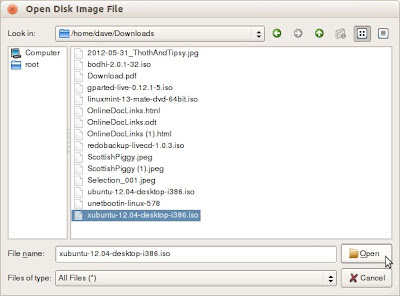
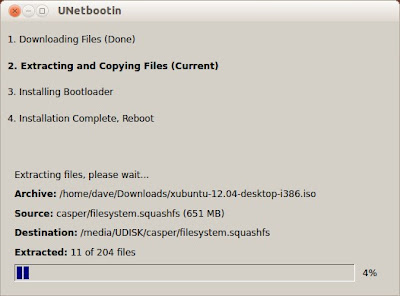
- After the installation completes, remove your live USB drive, and then click Reboot Now.
Booting a UNetbootin live USB drive - After creating a live USB drive according to either procedure above, you can boot that live USB drive to evaluate and/or install your previously-chosen Linux operating system. To boot a live USB drive, do the following:
- Connect your live USB drive to a USB port on your PC.
- Boot according to the boot sequence on your particular PC. (Here are two possible examples: While your PC starts to boot, press F11 to display a Please select boot device window, and then select USB: UDB DISK. While your PC starts to boot, press F9to display a Boot Menu window, select Hard Disk, and then select USB-HDDO: UDB DISK 2.0 1.0.) Note: Write down the step-2 boot-sequence for your particular PC; you will need it each time you boot your live USB drive.
- Continue according to the Linux distribution that you have booted through your live USB drive.
Note:If you cannot boot your live USB drive, verify that the BIOS on your PC supports booting a live USB drive. Typically, you can access BIOS setup by pressing Delete while your PC starts to boot. Alternatively, you can test your live USB drive by trying to boot it on a separate PC.
Thursday, April 14, 2016
HOW TO DRAW A PANDA IMAGE FLASH DRIVE DESIGN IN MS WORD
MICROSOFT WORD DRAWING PROJECT No. 17
TITLE: A PANDA IMAGE FLASH DRIVE DESIGN
TYPE: GRAPHIC DESIGN

Having drawn the panda and the flash drive in MS Word in the earlier graphics projects, why not combine these two subjects to create a panda image flash drive design. In case readers wonder why use a serious looking panda image for the design, I feel that the flash drive with this design is suitable to be used to keep “serious data” such as document, PowerPoint and other project files. I prefer to use the rabbit design instead to keep “light data” such as movie, mp3 and picture files. Well, this is only my opinion.
Wednesday, April 13, 2016
HOW TO DRAW A FLASH DRIVE IN MS WORD
MICROSOFT WORD DRAWING PROJECT No. 11
TYPE : GRAPHIC DESIGN

© Chang Hon Woon
The good thing about computer graphics is that an image created digitally can be reused countless of times in many ways without having to redraw it again. In this project, I’m going to use the image of the rabbit face created in Project No. 9 to create a flash drive design that is a bit different from those that you normally see.
1/2
HOW TO DO IT:

Rounded Rectangle, Rectangle, Line, and Text Box were used to create this design. In the next project, I will show you how to draw a house using only the Freeform line tool. Well you see, this simple graphics program can do many things, only if you know how.
2/2
Saturday, April 9, 2016
How to Show Hidden Files Folders of a Flash Drive Caused by Virus

USB flash drive or Memory Card is a great device for sharing files and folders, audio and video, software etc. But at the same time this type of device is also responsible for spreading virus too! A virus can be easily copied from one PC to another by USB flash drives.
When a PC has no virus protection or not having enough protection be careful when inserting your flash drive in that PC. Because it can affect the software or program stored on it. And other files like image, audio or video generally not affected by virus. But they may be hidden permanently.
So, in this post, I am gonna show how to view the hidden files of a flash drive. Lets find out how.
- Open My Computer.
- Now click on Folder Options located under tools menu.
- Now hit on View Tab.
- Now select the Show hidden files and folders.
- Deselect both Hide protected operating files and Hide extensions for known file types.
- Now click on Apply > OK.
Note: This system works for all versions of windows. But in windows 7 and 8 you may not find the menu bar. In windows 7 to show menu bar press the Alt key then select the tools menu. And Windows 8 users will find it in Windows Explorer at the top right corner of the screen located under view tab named as Options.

Tips: To protect your files from viruses you can simply store the files in .zip format. Because a virus cant enter into the zipped files normally. To do so, first select the files you wanna zip and then click right button of mouse and send to Compressed (zipped) folder.

Stay with Marks PC Solution to get more interesting IT topics!
Thursday, January 7, 2016
Why Pen Drive Hard Disk Space Shows less than Stated Capacity

You may often get confused about the storage capacity of your hard disk or flash drives. A 160 GB Hard Disk shows only 148 GB. A 30 GB hard disk partition shows only 29.2 GB usable space. A 8 GB pen drive shows at most 7.56 GB storage capacity. But why the stated capacity of the drive cant be usable? Read the full post. This is our todays discussion.
Few days ago my 8 GB Apacer Brand Flash Drive gets damaged. Its capacity was 7.44 GB. I went to the vendor and submitted this to get a replacement (if possible). And also purchased a new one (Same Brand). But this time Im really disappointed. Though its stated capacity is 8 GB, it shows only 7.2 GB usable space. 800 MB less capacity.
As the price gets half the quality follows the it. Two years ago I purchased that pen drive costing $12. But 5 days ago it takes less than $7. Well Im afraid. Im anxious about the service life of the new pen drive.
Lets back to the discussion. Our discussion is about the actual usable capacity vs. listed capacity. And why actual space is always less than stated capacity.
There are 3 different reasons behind it:
- Different operating systems treat your disk differently. Windows OS may not show the disk space like Linux, Mac or Unix. There are little discrepancies between the file formats and algorithms used by different operating systems. (It doesnt matter much)
- Another reason is that- A portion of memory space is reserved for system files and data sector for better performance. This is the primary reason behind the less usable space than the mentioned space.
- The last reason but not the least is the calculation method used by the disk manufacturing companies. They consider 1 KB = 1000 Bytes. But your OS may consider it as 1 KB = 1024 KB. Here you are also losing a considerable amount of disk space.
Look at the calculation below:
Virtual Storage Disk Storage1 MB = 1024 KB 1 MB = 1000 KB1 GB = 1024 MB 1 GB = 1000 MB8 GB = 8192 MB 8 GB = 8000 MB7.2 GB = 7372 MB 7.2 GB = 7200 MB
See details here . . .
So, you are getting 172 MB less space because of using 1 KB = 1000 Bytes!
Now what do you think? Shouldnt the manufacturer mention the actual usable memory on the packet? :)
Stay with Marks PC Solution to get more interesting IT topics!
Tuesday, January 5, 2016
Download Flash Game Flamingo Drive for Free !!!

Gamers love to play large games like GTA, NFS, IGI. But still few of you may like to play Flash Games like me. Though I love to play Racing, Action or Cricket but still Ive a great attraction to small Flash Games. Today Im gonna share such a game with you. It is named as Yet in Africa- Flamingo Drive. You can download this for free!
This game is very small in size. Youve download a zipped file which is less than 2 MB. It is a flash game. Youve to operate it by mouse.
- Download the zipped file from the link below and unzip it.
- Now click twice on Flamingo Drive to run the game.
- Just at the right bottom corner you will see the Play button. Hit this 4 times.
- Now youre ready to play.
- Youve 5 chance available to hit.
- In each chance youve to click twice. The first click will set your direction. And the second one will set your power.
- You can also see the preview just at the bottom of the game.
- Play n Enjoy!
Download Flamingo Drive
Stay with Marks PC Solution to get more interesting IT topics!
Subscribe to:
Posts (Atom)





